Teachers and students can end a test by selecting the End Test icon. Before the test is submitted to teachers the Question Summary page appears. This summary page provides students the opportunity to review and respond to any unanswered questions or revisit other questions, such as bookmarked questions, before submitting their tests to teachers for review and grading.
The Question Summary page displays a student’s total number of questions, including questions left unanswered and bookmarked questions.
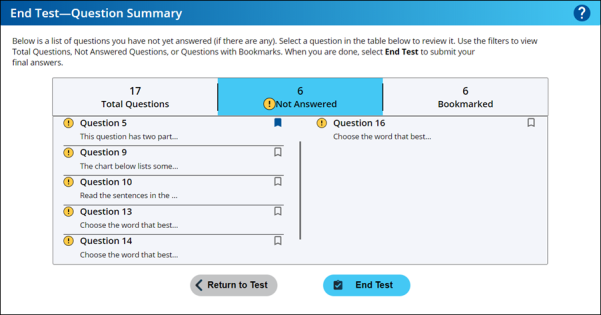

|
Students see unanswered questions first, if any, on the Question Summary page. The Not Answered column is the default view when there are unanswered questions, so students are immediately alerted to questions that require their attention. Students can continue to review questions using the Question Summary page until all questions are sufficiently answered. |
Review the Question Summary page
The Question Summary page has the following views. Select the Total Questions, Not Answered, or Bookmarked tabs (headings) to filter the Question Summary page by question status.
- Total Questions — Displays a list of all questions and status icons; for example, answered, unanswered, and bookmarked.
- Not Answered — Displays a list of unanswered questions, if any. This column is the default view when there are unanswered questions. A yellow Exclamation point (!) icon appears next to any unanswered question.
- Bookmarks — Displays a list of bookmarked questions, if any. A blue ribbon appears next to any bookmarked question.
Select any question to go back and review, answer, or change your answer.

|
A navigation bar appears at the bottom center of the Question Summary page when a test or filtered column has more than 10 questions. Students can use the navigation bar to review the previous or next group of 10 questions. |
Access a question
- Filter the Question Summary page, if necessary.
- Select any question on the Total Questions, Not Answered or Bookmarked lists. The selected question appears on the test.
- Review and answer the question or change your answers, if necessary.

|
Students can also select the Return to Test button and access questions on the test by using the Question Navigation bar. |
End the test and submit your answers
When all questions are sufficiently answered select End Test on the Question Summary page.
Students are given a final opportunity to return to their test and change their answers before submitting the test for review and grading.
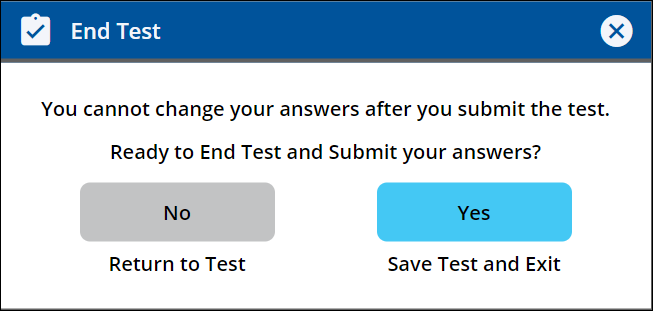
- Select the End Test button on the Question Summary page. The Ready to End Test message appears.
- Choose one of the following options.
- Yes — Submit the test and exit. The Congratulations message appears and the test is sent to the teacher for review and grading.
- No — Return to the Question Summary page and continue to review.
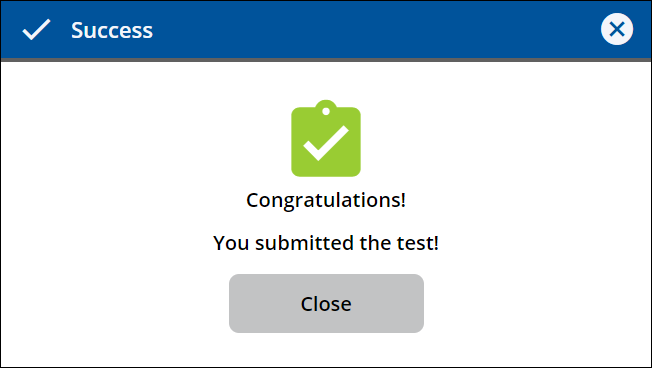

|
A test taken in Preview mode is not submitted for review and grading. |
